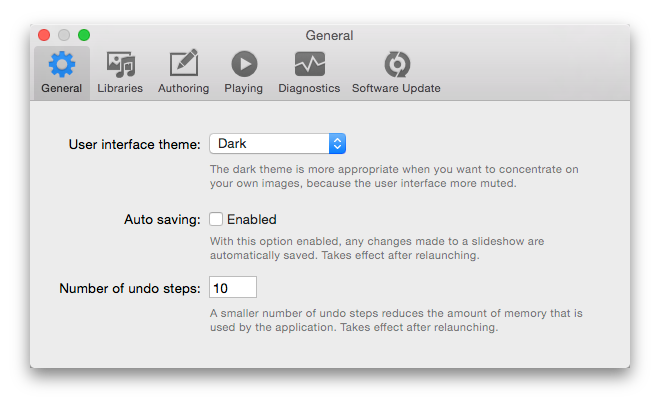Diese Seite wurde noch nicht vollständig übersetzt. Bitte helfen Sie bei der Übersetzung.
Diese Seite wurde noch nicht vollständig übersetzt. Bitte helfen Sie bei der Übersetzung.
(diesen Absatz entfernen, wenn die Übersetzung abgeschlossen wurde)
FotoMagico Preferences
This is where you apply settings that affect the application's behavior globally. To open the preferences pane, select from the menu or press ⌘,. Preferences are grouped into five different areas, each of which is represented by a tab in the preferences window:
General
- User interface theme - Select the dark (pro) user interface or the light (classic) user interface. The dark theme helps the UI to take a step back and let's your image content take the center stage. For this reason it is usually the choice of professional users.
- Auto saving - When this options is enabled, any changes made to a slideshow are automatically saved at regular intervals.
- Number of undo steps - Enter the number of undo steps you can perform, default is 10. A higher number requires more memory.
Libraries
- Media libraries - lets you choose whether Aperture, Lightroom, Photos, iPhoto, and iTunes libraries as well as standard Folders like Pictures, Movies, and Music should be loaded. Excluding some libraries reduces the memory footprint and loading times.
Authoring
The When inserting images section determines which default animation is applied to images that are added to a slideshow.
- Apply automatic animation - When checked a default animation is applied to inserted slides.
- Keep portrait images completely visible - When checked a small zoom level is applied, so that vertical images are completely visible on the stage. If unchecked, a higher zoom level makes sure that the image covers the stage and no background is visible.
- Speed - Determines the speed of the animations. Note that a slow speed almost always looks more professional than a fast one, so don over-do it.If you want more control over the animation, then use the assistant from the menu.</div></html>
The When adding audio section determines if newly added audio is initially linked to slides. The audio can either stay where it is, or it can move along with the slides above it as you rearrange slides. This behavior can be decided for each audio item and can be changed in the Audio Options Inspector later.
- Always link audio to slides - When checked, the audio will always stay with the slides when you move them.
- Never link audio to slides - When checked, the audio will stay where it is. If you move slides, the audio will not move.
- Let Fotomagico choose (depending on situation) - When checked, FotoMagico will decide if the audio should be linked depending on which track the audio was added to.
The External editors section lets you choose application that are launched, when you double click a media file in the Images, Movies, or Audio browsers in the sidebar.
Playing
The When previewing setting determines what happens when you press the spacebar key.
- Spacebar starts/stops playback - Pressing the spacebar key starts preview playback in the window. Pressing spacebar again stops playback again and return to authoring mode.
- Spacebar starts/pauses playback - Pressing the spacebar key starts preview playback in the window. Pressing spacebar again pauses playback, but remains in playback mode. Press spacebar one again to resume playback. Press esc or ⌘. to stop playback.
Diagnostics
By checking Automatically Send Data you allow Boinx Software to gather diagnostic and usage data that helps to improve our software and services.
Software Update
Determines whether and how often FotoMagico will look for updates. In addition to that, you always click the
Check Now button to find out whether a new version is available. You can also decide to send us information about your system configuration, which allows us to improve support for future releases.- Never - Never look for new versions of FotoMagico.
- Monthly - Check monthly whether a new version is available.
- Weekly - Check weekly whether a new version is available.
- Daily - Check daily whether a new version is available.